 Developer Portal
Developer PortalUsing the API
API ScopesAPI CredentialsAPI LimitsAuthentication and AuthorizationAPI RequestsAPI ResponsesCustom Data FieldsUploading and Downloading DocumentsAPI EndpointsReporting EndpointsREST Hooks
REST Hooks and Event NotificationsDocuments
Introduction
The documents screen demonstrates how to both upload and download a document associated with a matter. When a document is uploaded a new matter document entry is created in Actionstep that links to the file you upload. A matter document stores meta data about the document, for example, a descriptive name.
API Functionality Demonstrated
- Retrieving matter documents by paging and using filters.
- Creating a new matter document and uploading an associated file.
- Downloading a file associated with an existing matter document.
- Modifying a matter document.
- Deleting one or multiple matter documents.
Overview
When selecting the Documents menu option the page initially displays the first page of documents in reverse created order (i.e. the newest documents are displayed at the top). You can use the matter selector (filter by matter) to filter the documents by their parent matter, page up and down using the page navigator, or change the page size.

Creating a Matter Document and Uploading a File
To create a new matter document and upload a file click on the Add+ button. This will display a drop down panel for entering the details of the document to be uploaded. The Edit button on each row also displays this same panel allowing you to change the meta data associated with an existing file.
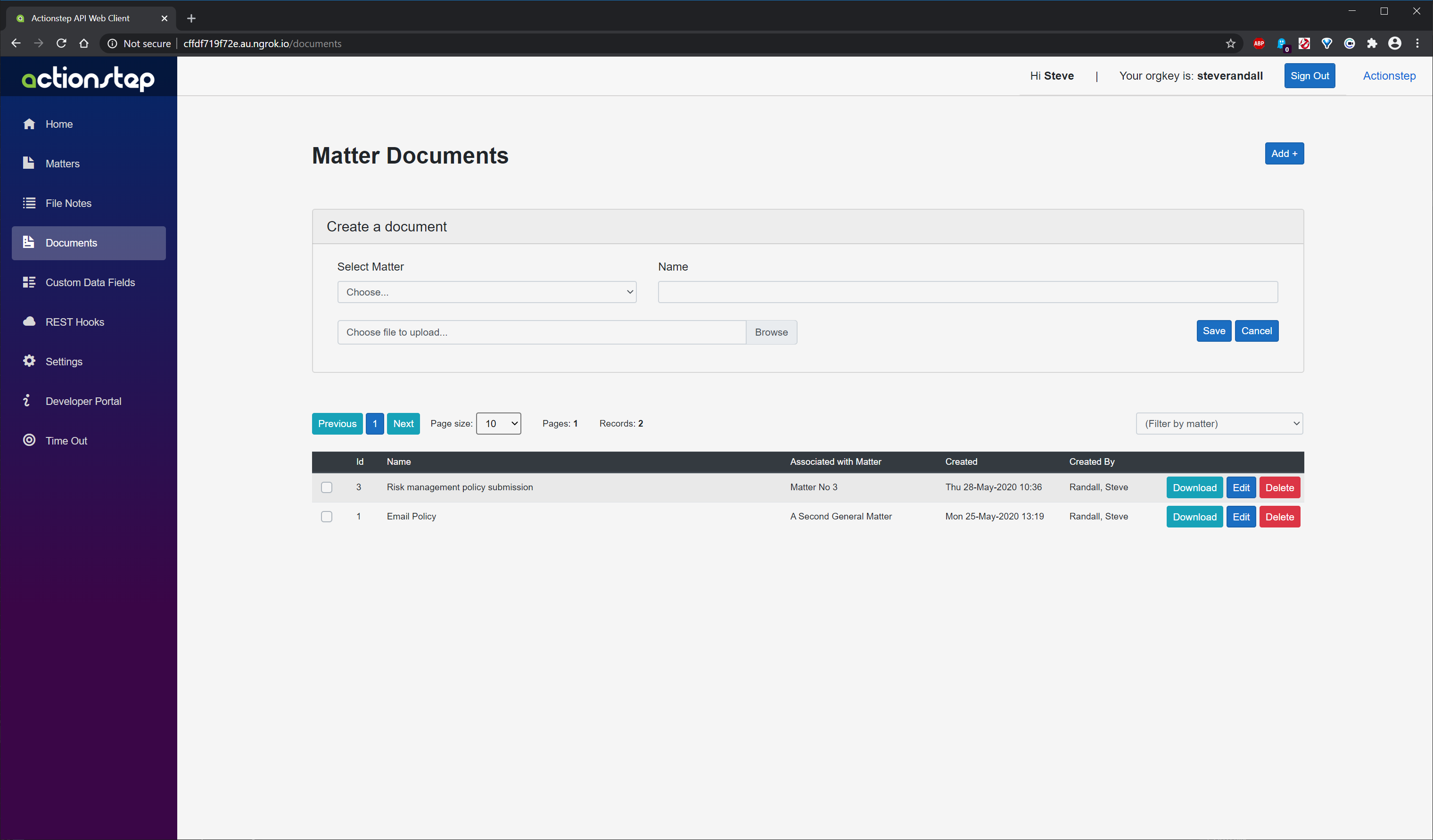
Clicking on the Browse button opens the standard Windows dialog allowing you to select the required document to upload.
Downloading a Document
Click on the Download button on the row containing the document you wish to download. In common with downloading any kind of file from the internet, the document will appear in download tray at the bottom of your browser.