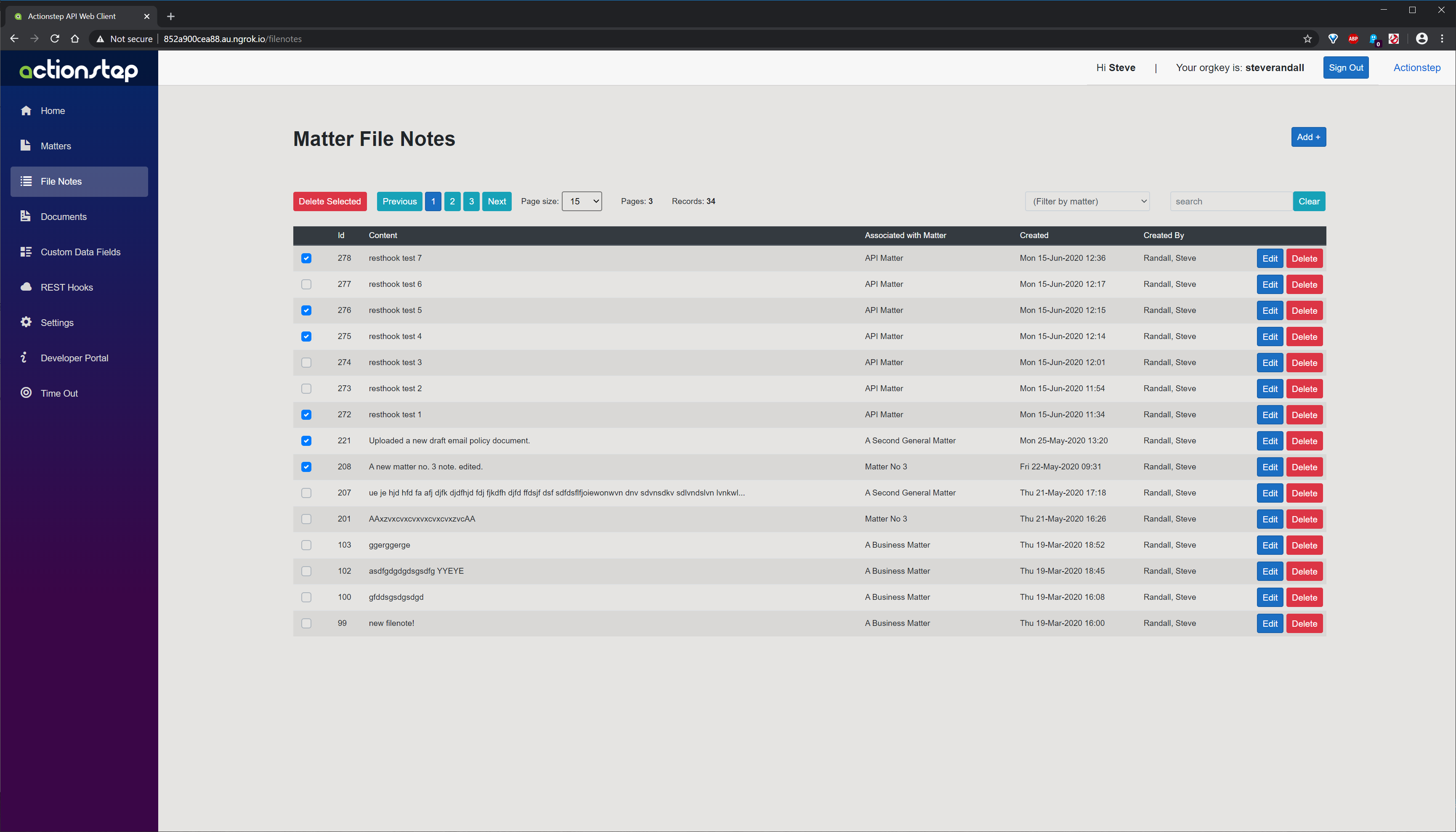Developer Portal
Developer PortalUsing the API
API ScopesAPI CredentialsAPI LimitsAuthentication and AuthorizationAPI RequestsAPI ResponsesCustom Data FieldsUploading and Downloading DocumentsAPI EndpointsReporting EndpointsREST Hooks
REST Hooks and Event NotificationsFile Notes
Introduction
The file notes screen demonstrates performing typical read, create, update, and delete operations. It also demonstrates the use of REST hooks for the file note creation event (assuming such a REST hook has been regsitered on the REST Hooks page).
API Functionality Demonstrated
- Retrieving file notes individually and by paging, using filters, and free-text searching.
- Populating a matter selector using fieldsets.
- Creating individual file notes.
- Modifying an existing file note.
- Deleting single and multiple file notes.
Overview
When selecting the File Notes menu option the page initially displays the first page of file notes in reverse created order (i.e. the newest file notes are displayed at the top). You can use the matter selector (filter by matter) to filter the file notes by their parent matter, use the free-text search to locate file notes, page up and down using the page navigator, or change the page size.

Creating and Modifying a File Note
To create a new file note click on the Add+ button. This will display a drop down panel for entering the details of a new file note. The Edit button on each row also displays this same panel allowing you to change the content of an existing file note.
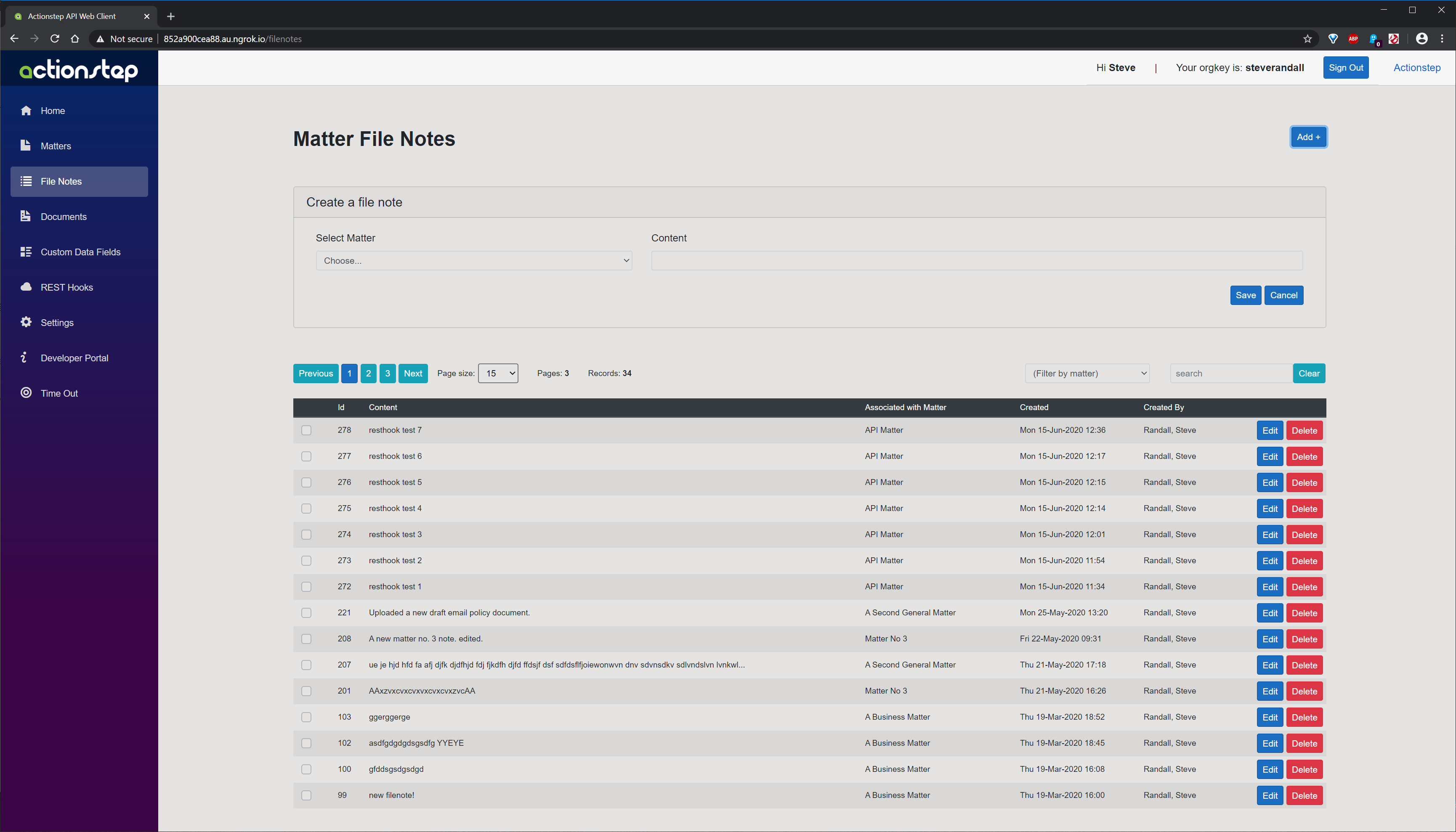
Delete File Notes
A single file note can be deleted using the Delete button shown for each row in the table. Alternatively, you can use the check boxes to select multiple file notes. This will automatically display a Delete Selected button next to the page navigator to perform the multiple delete operation.