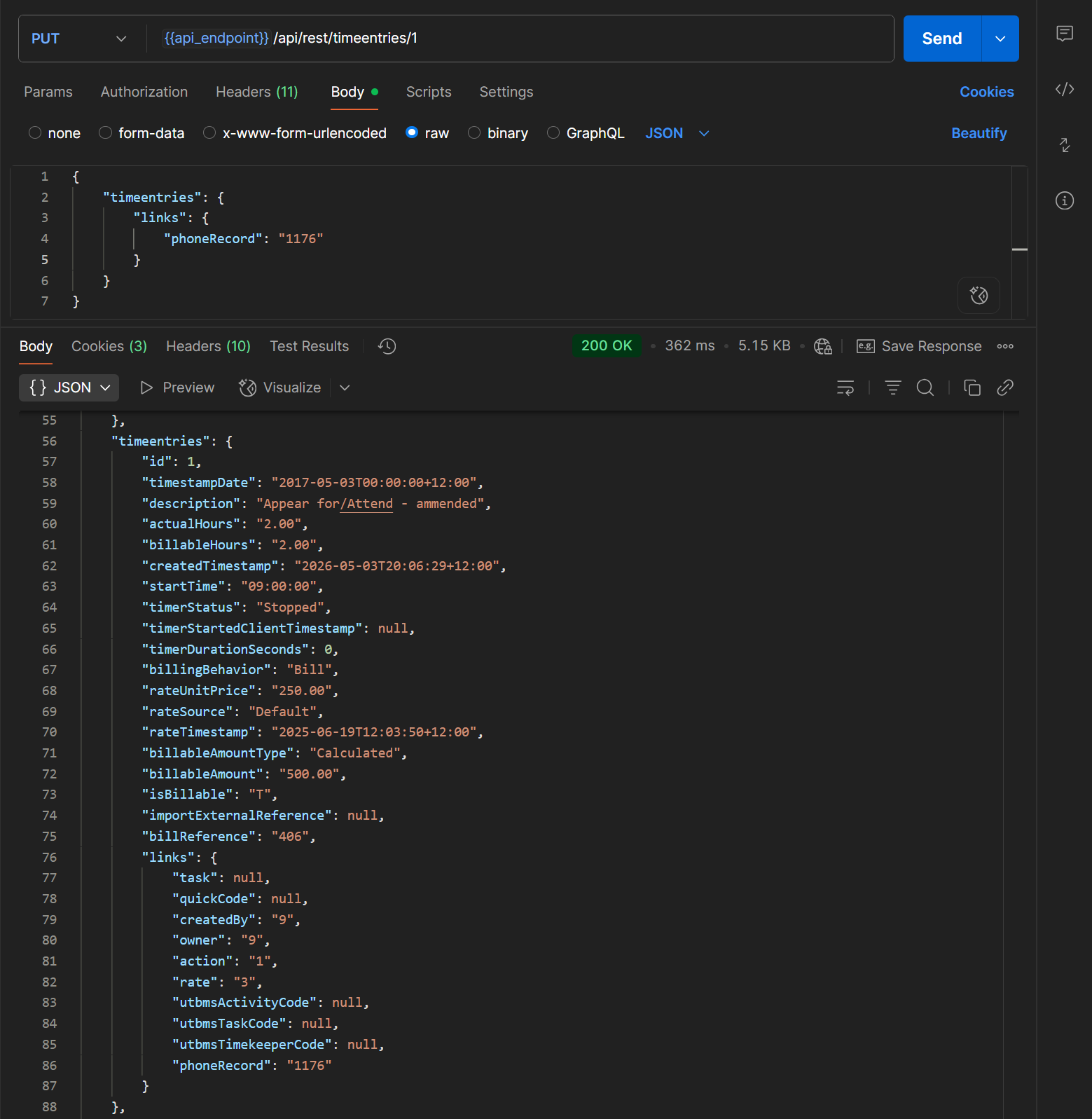Developer Portal
Developer PortalUsing the API
API ScopesAPI CredentialsAPI LimitsAuthentication and AuthorizationAPI RequestsAPI ResponsesCustom Data FieldsUploading and Downloading DocumentsAPI EndpointsReporting EndpointsREST Hooks
REST Hooks and Event NotificationsWorking with Phone Records
Introduction
In this tutorial, we explore how to work with phone records using the Actionstep API. Phone records are essential for managing phone communications and related information for participants to a matter. The phonerecords endpoint allows you to create, retrieve, update, and delete phone records associated with matter participants.
In this tutorial, we cover the following topics:
- Viewing phone records in Actionstep
- Creating a new phone record
- Retrieving phone records
- Updating a phone record
- Deleting a phone record
- Linking a phone record to a time entry
How Phone Records Work in Actionstep
Phone records in Actionstep are used to log phone calls and related information for participants to a matter. When you create a phone record, you can specify details such as the participant and matter associated with the call, the date and time of the call, the duration, and any notes related to the call. You can optionally link the phone record to a time entry, allowing you to accurately bill the time spent on the call to your clients.
Viewing Phone Records in Actionstep
Phone records can be viewed in Actionstep by navigating to the relevant participant on a matter and selecting Phone Calls under the Comms menu.
NB: If the Phone Calls menu option is not visible under the Comms menu, you may need to enable the Phone Calls feature in your Actionstep system under Admin->General Settings.
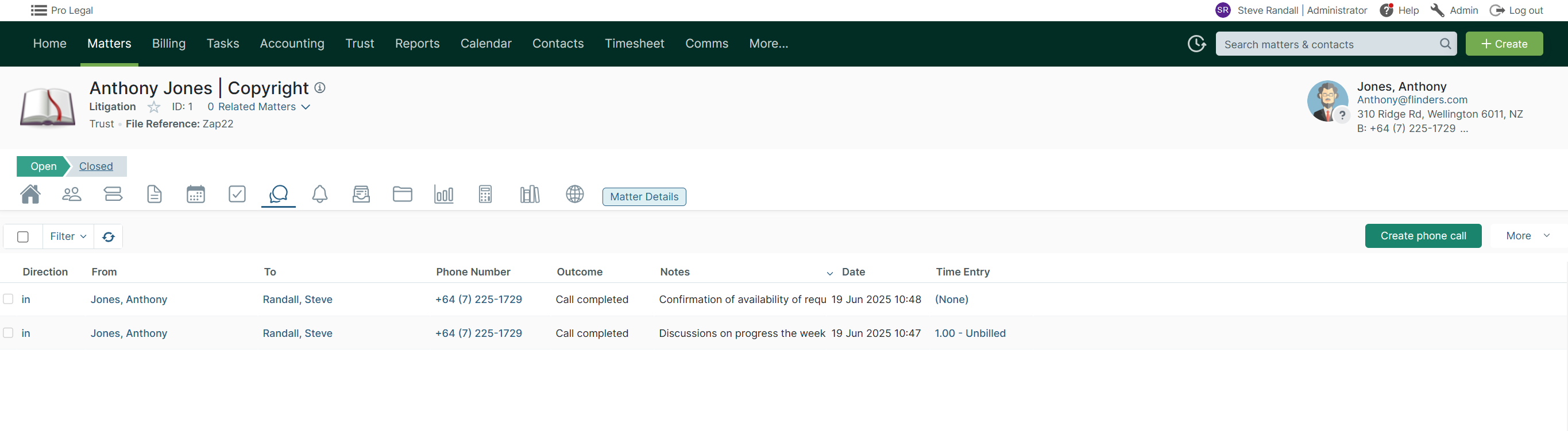
Creating a New Phone Record
To create a new phone record, make a POST request to the phonerecords endpoint. You can specify the participant or matter associated with the phone call, the date and time of the call, the duration, and any notes related to the call. If you are making or receiving a call to or from an individual or company not already in Actionstep, you can still provide their name in the request payload using fromParticipantOther or toParticipantOther as applicable.
Here is an example of how to create a new phone record using Postman:
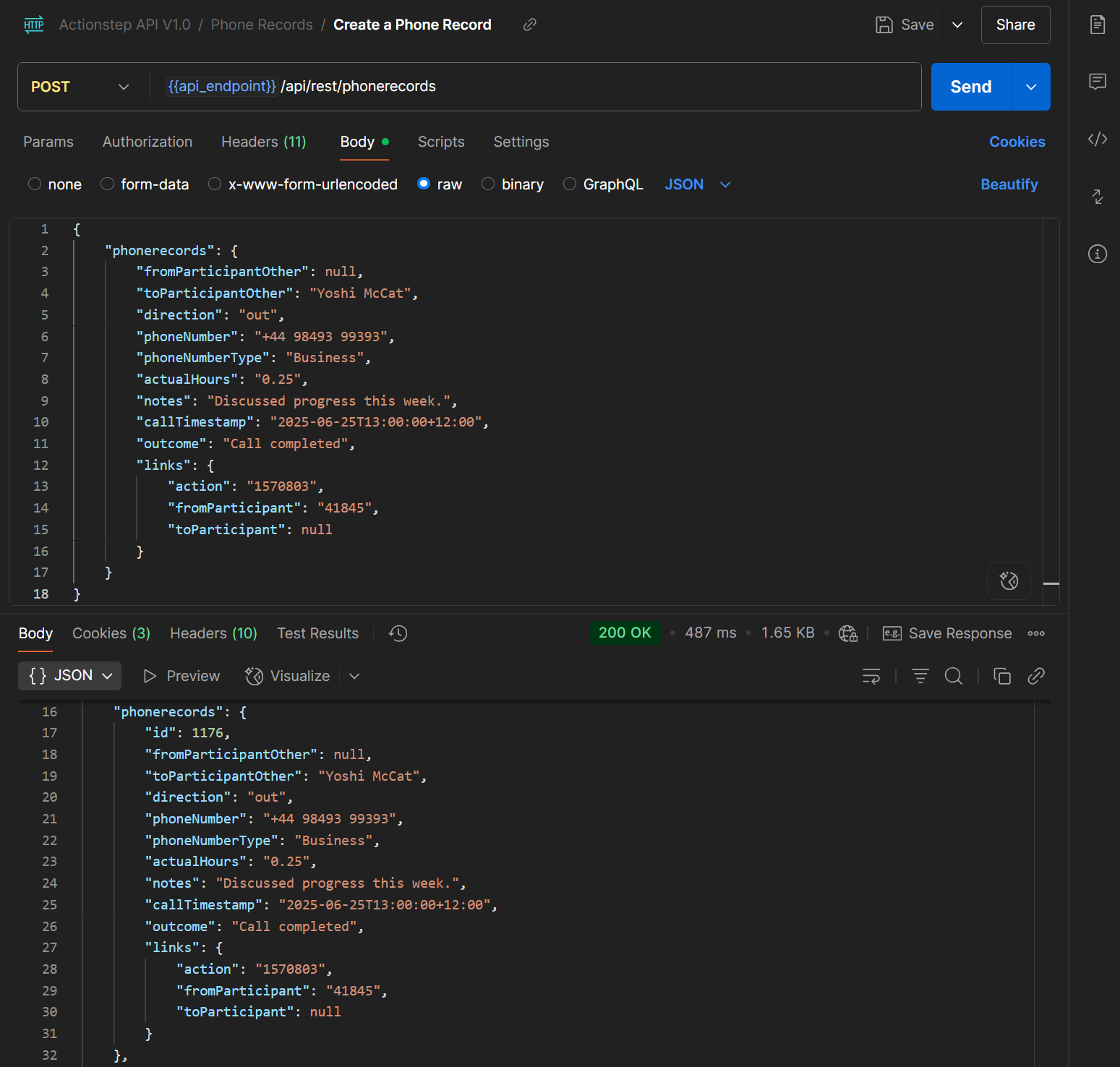
Validation Rules Applied to Phone Records
When creating or updating a phone record, Actionstep performs numerous validation checks to ensure the supplied data is valid.
- The direction field must be either 'in' or 'out' and is a required field
- outcome and callTimestamp are both required fields
- You need to specify one of either fromParticipant or fromParticipantOther, and one of either toParticipant or toParticipantOther
Retrieving Phone Records
To retrieve phone records, make a GET request to the phonerecords endpoint. You can retrieve all phone records or apply a filter based on specific criteria, such as the participant's name or id, call outcome, or call direction. This example retrieves all phone records based on the partial name of a participant:
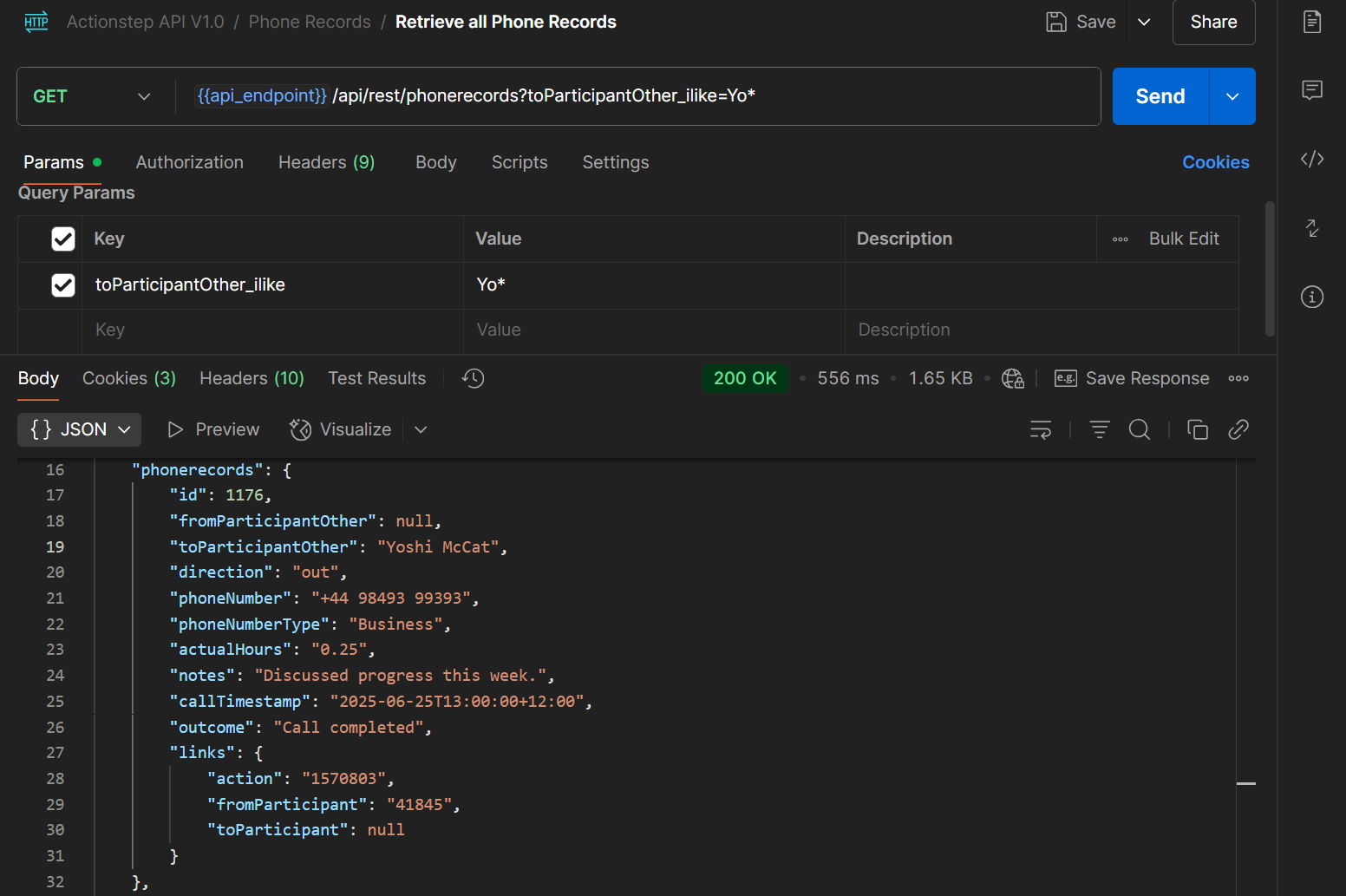
Updating a Phone Record
To update an existing phone record, make a PUT request to the phonerecords endpoint specifying the phone record's unique id. The request payload can include any field(s) you want to update, such as the call notes or duration.
In this example using Postman, the call duration and notes are updated for the phone record whose id is 1176.
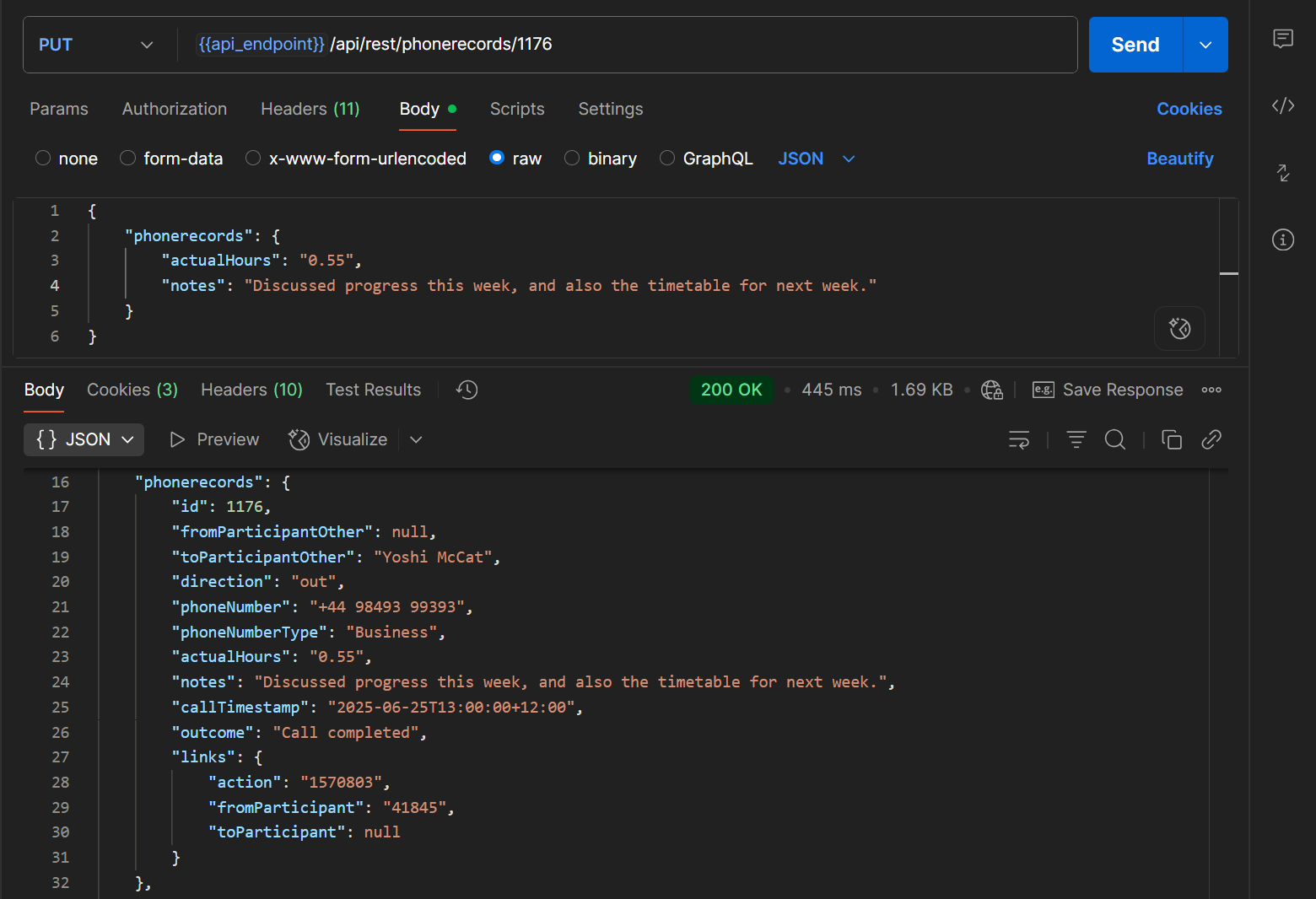
Deleting a Phone Record
To delete a phone record, make a DELETE request to the phonerecords endpoint specifying the phone record's unique id.
NB: If a phone record is linked to a time entry you must first remove it from the time entry before you can delete it.
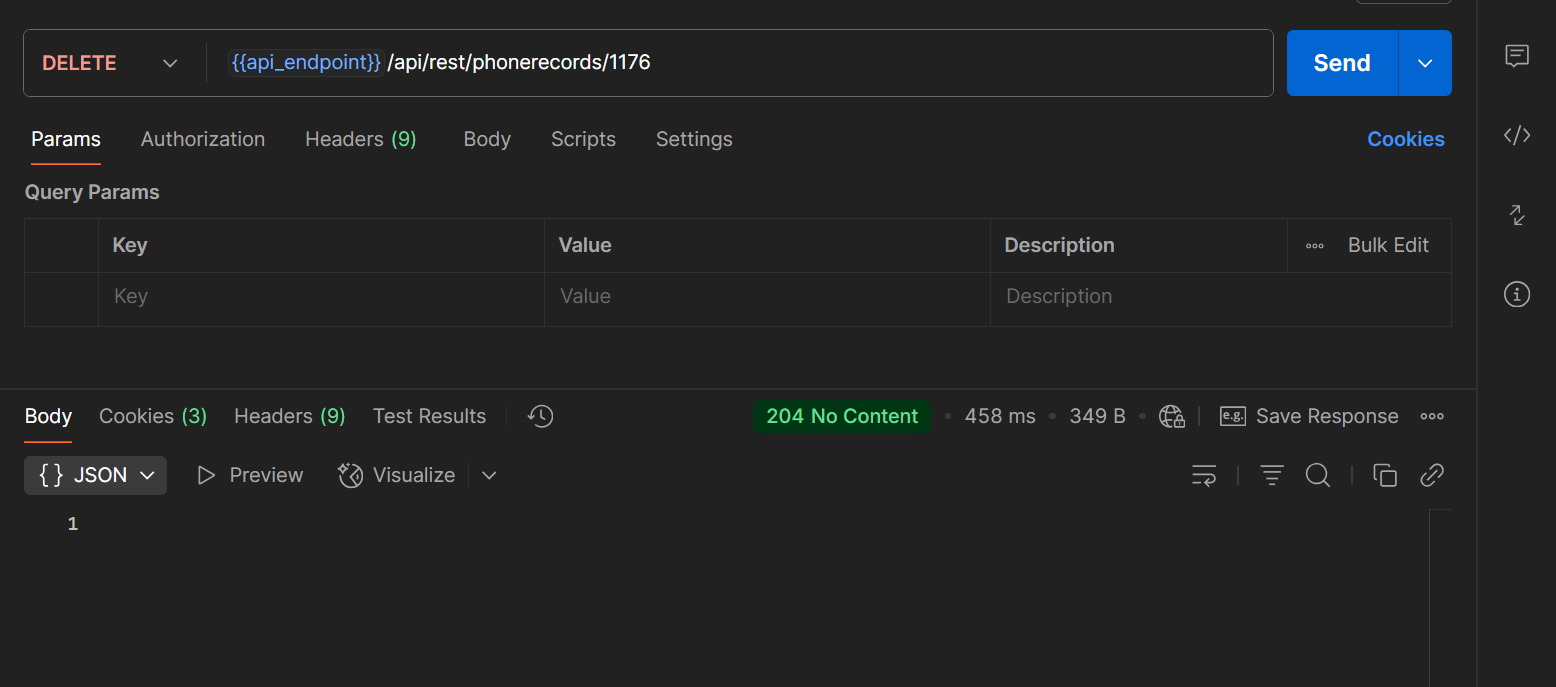
Linking a Phone Record to a Time Entry
To link a phone record to a time entry, use the timeentries endpoint. When creating a new time entry, or updating an existing time entry, you specify the phone record's unique id in the phoneRecord field. This allows you to associate the time spent on the phone call with the time entry, enabling accurate billing and reporting, and for reference purposes. To remove a phone record from a time entry, set the phoneRecord field to null.