 Developer Portal
Developer PortalUsing the API
API ScopesAPI CredentialsAPI LimitsAuthentication and AuthorizationAPI RequestsAPI ResponsesCustom Data FieldsUploading and Downloading DocumentsAPI EndpointsReporting EndpointsREST Hooks
REST Hooks and Event NotificationsUsing Matter Custom Data Fields in Zapier
Custom data fields can be a little tricky to get your head around. There are both matter and participant custom data fields. This page describes how to work with matter custom data fields through Zapier. This page should be read in conjunction with this page which shows the relationships between the components making up custom data fields, and their relationship to matters and matter types.
Within Zapier there are three actions that you’ll likely find most useful, and recommend using them in the order shown below unless you are an advanced user.
Find Matter Custom Field
The first action to use is the Find Matter Custom Field action. This allows you to locate and retrieve the unique identifier for a custom data field based on its name. The retrieved unique identifier will be used as input to the Retrieve Matter Custom Field Value action (described below).
Step 1
Select the Find Matter Custom Field action.
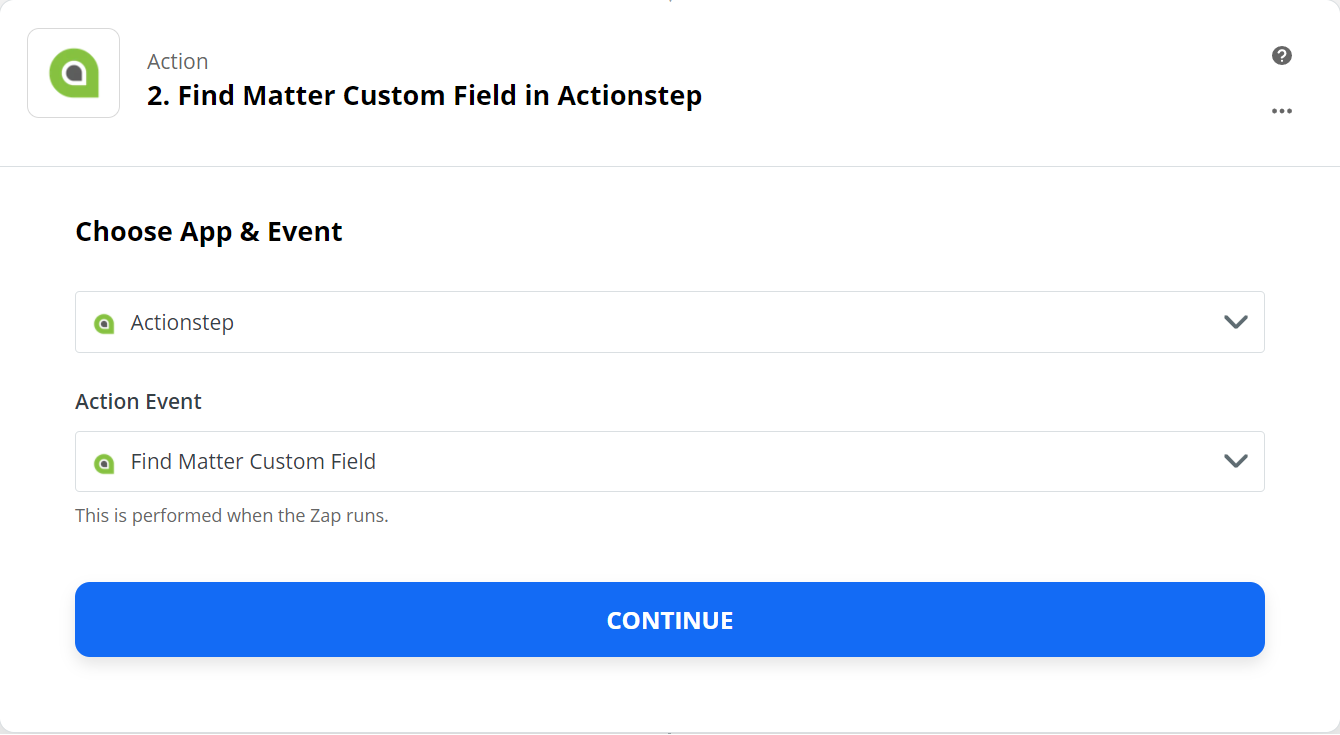
Step 2
Specify the name of the custom data field you want to retrieve.

Step 3
Execute the action to retrieve the custom data field's unique identifier (highlighted in the red box).
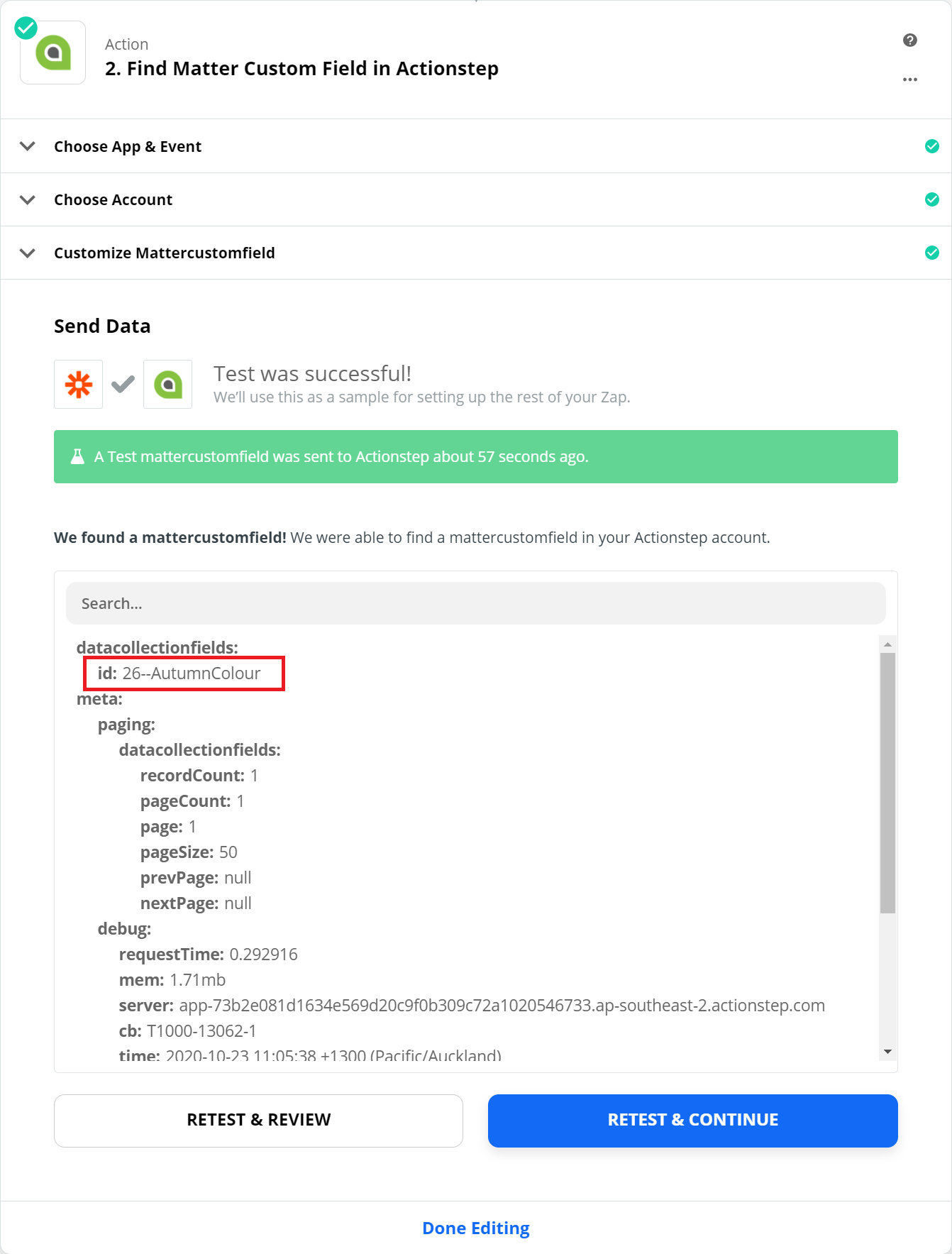
Retrieve Matter Custom Field Value
The next action to use is the Retrieve Matter Custom Field action. This retrieves the current value of a custom data field for a specified Matter.
Step 1
Select the Retrieve Matter Custom Field action.

Step 2
Select the unique identifier of the custom data field from step 1 above, and specify the required Matter id.
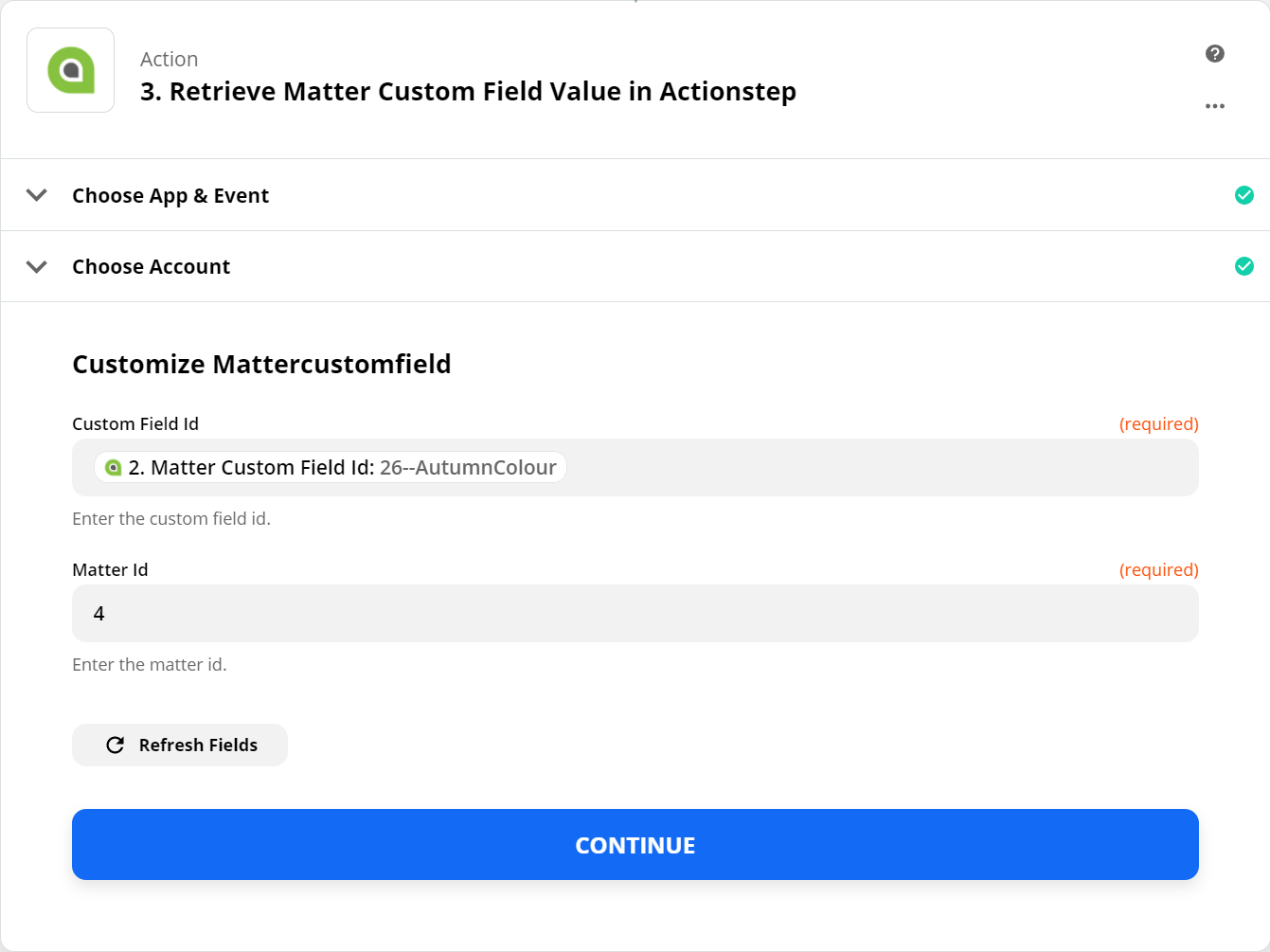
Step 3
Execute the action to retrieve the custom data field's current value and unique identifier (highlighted in the red box). The unique identifier, 26--AutumnColour--11 in this example, is a composite key used to associate the value of a custom data field value to a specific Matter. This unique identifier is made up from 3 parts separated by two minus signs:
- The first part, the 26, is the data collection id
- The second part is the name of the individual data collection field.
- The final part is the data collection record id
Refer to this page for an explanation on the relationship between the different custom data field components.

Update Matter Custom Field Value
The final action (which is optional depending upon your requirements) is to update the value of the custom data field for the associated Matter. This takes as inputs the unqiue identifier from the Retrieve Matter Custom Field action and the value you want to store.
Step 1
Select the Update Matter Custom Field Value action.
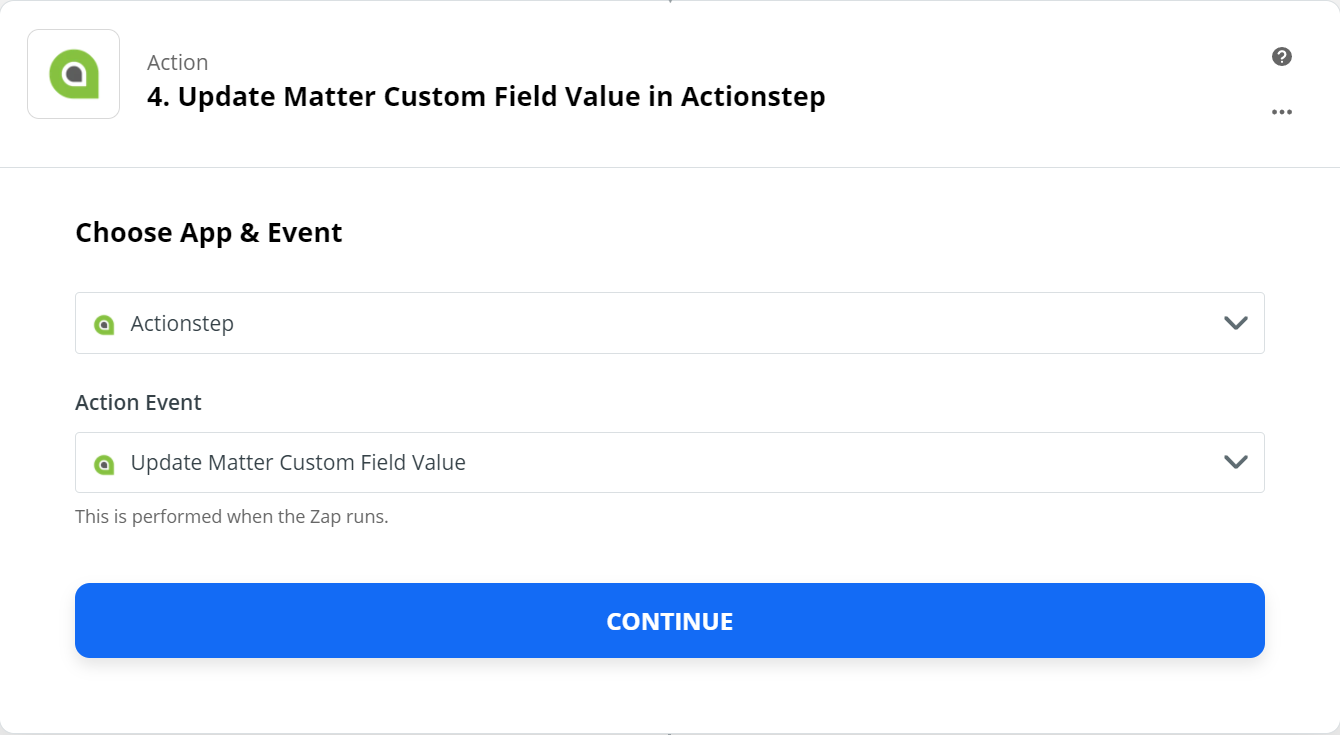
Step 2
Select the unique identifier of the custom data field value from step 1 above, and specify the value you want to store.
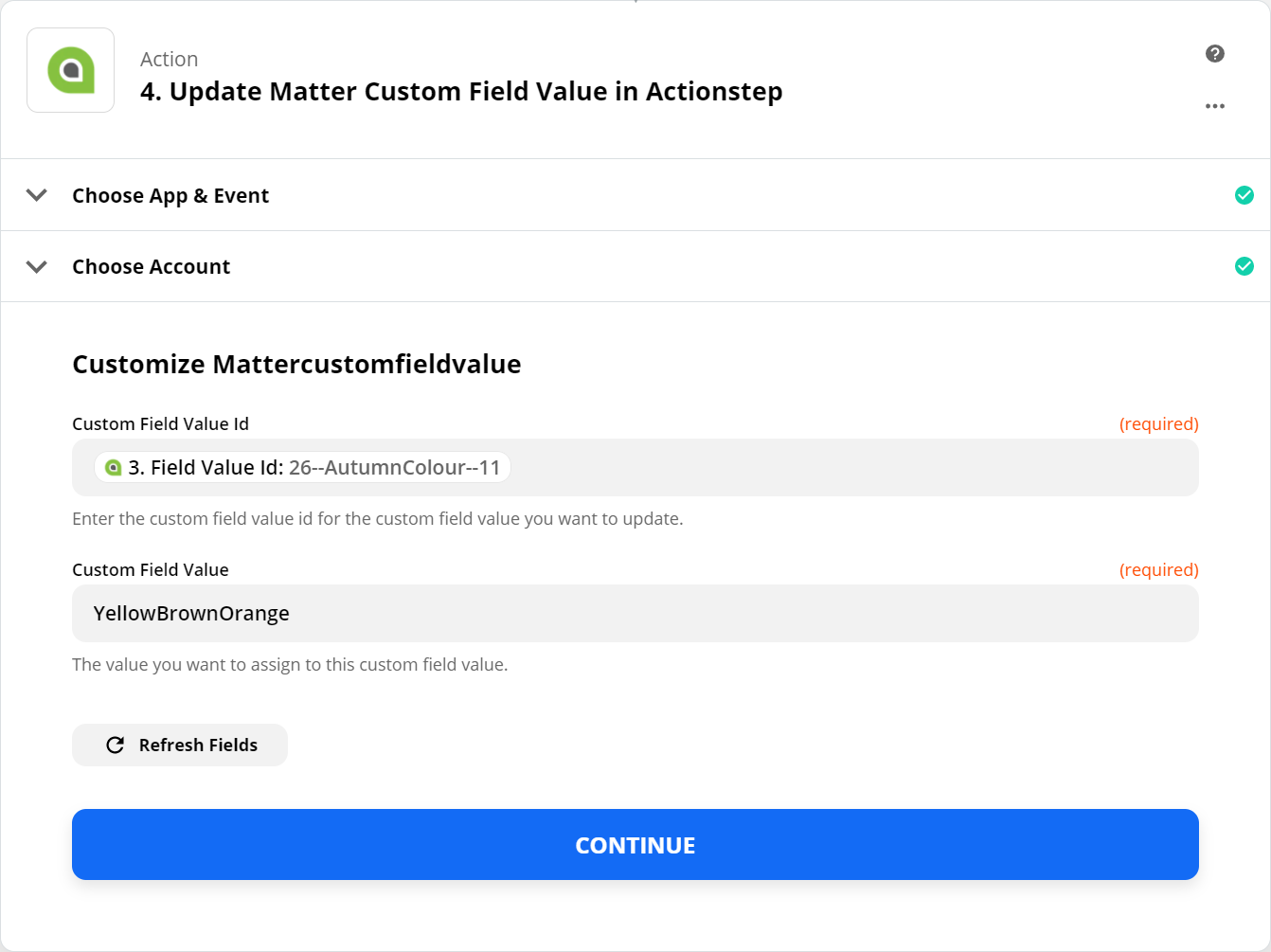
Step 3
Execute the action to update the custom data field's value (highlighted in the red box).
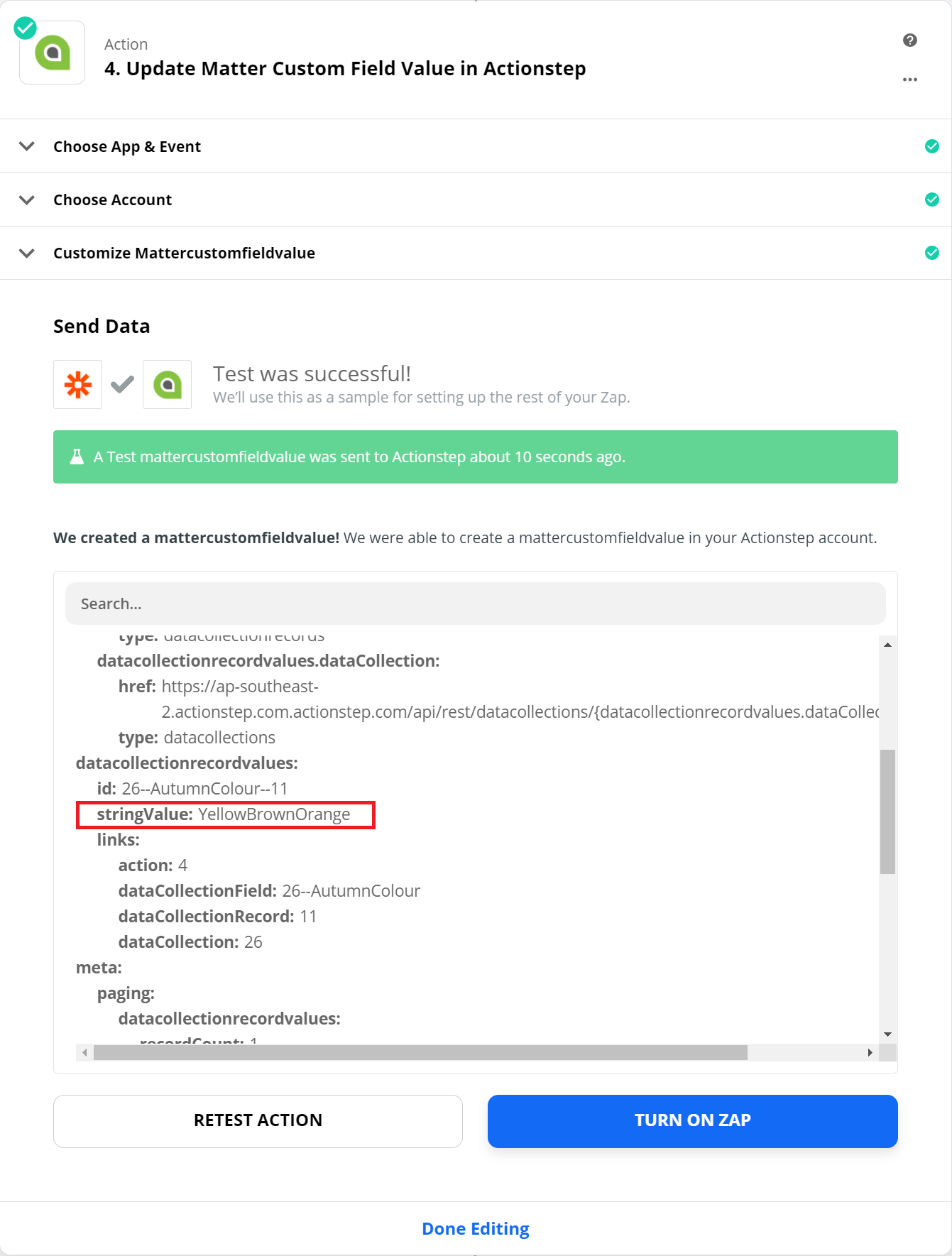
Summary
By using the three Zapier actions described above you can both retrieve and set the value of a custom data field for a specified Matter.